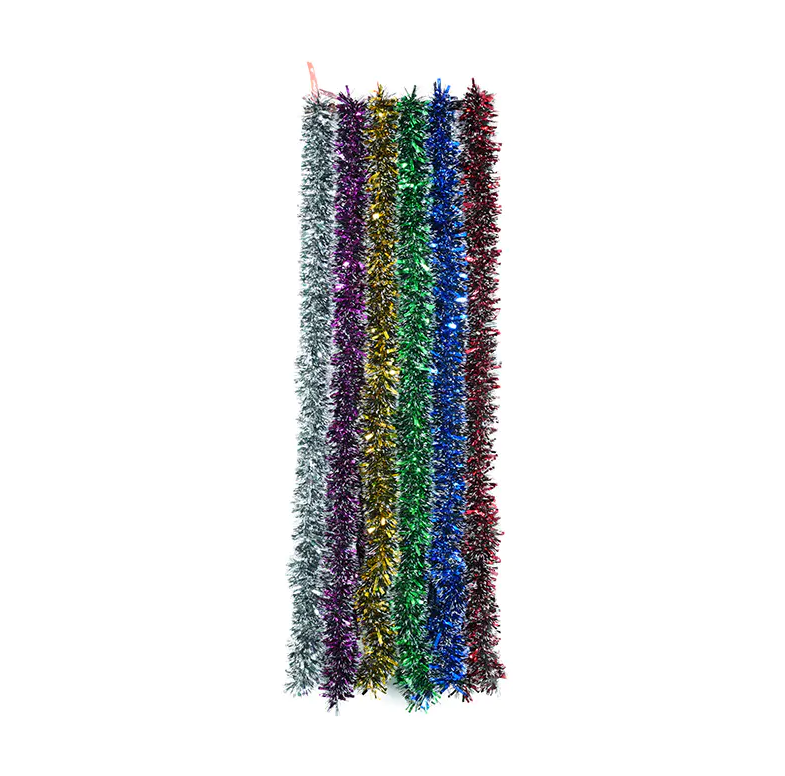Bottleneck Calculator
Top Ways to Identify CPU and GPU Bottlenecks in Your PC Build
Building a high-performance PC isn’t just about picking the most powerful components—it’s about choosing parts that work together efficiently. Even a top-tier GPU can underperform if paired with a weak CPU, and the same is true in reverse. These mismatches create bottlenecks, limiting system performance and making your expensive hardware feel slower than it should.
One of the most common tools people reference when planning or optimizing a build is a Bottleneck Calculator but relying on that alone isn’t enough. To truly understand and diagnose bottlenecks, you need to know the signs, tools, and methods that reveal whether your CPU or GPU is holding your system back.
This guide will walk you through the most reliable ways to identify bottlenecks, interpret performance behavior, and make smart decisions for future upgrades.
What Is a PC Bottleneck?
A PC bottleneck occurs when one component (usually the CPU or GPU) slows down the performance of the other. Think of it as a two-lane road merging into one: no matter how fast cars are coming in, the narrow lane slows everything down.
In gaming and productivity tasks, the bottleneck can swing either way:
-
CPU Bottleneck: The processor can’t keep up with data requests from the graphics card. This is common in CPU-heavy games or when using a high refresh rate monitor.
-
GPU Bottleneck: The graphics card is the limiting factor. This often happens when running at high resolutions or when the GPU simply isn’t strong enough for the workload.
Using a Bottleneck Calculator can give you a quick overview of potential component mismatches, but real-world testing is always the most accurate way to measure performance limits.
Why Bottlenecks Matter
Many users believe bottlenecks are always bad—but that’s not true. Every system bottlenecks somewhere, depending on the workload. The key is making sure the bottleneck isn’t so severe that it wastes performance or prevents smooth gameplay.
A mild bottleneck is normal and acceptable.
A severe bottleneck results in:
-
Lower FPS than expected
-
Stuttering or micro-freezing
-
Poor frame pacing
-
Input delay
-
Weak multitasking performance
Understanding where the bottleneck is coming from is the first step toward resolving it.
Top Ways to Identify CPU and GPU Bottlenecks
Below are the most effective and beginner-friendly methods to figure out whether your CPU or GPU is the limiting component in your PC.
1. Check Component Usage with Performance Monitoring Tools
One of the most reliable ways to identify bottlenecks is by monitoring your system in real time. Tools such as:
-
MSI Afterburner
-
HWMonitor
-
HWiNFO
-
Windows Task Manager
These tools show CPU and GPU usage percentages, clock speeds, temperatures, and more.
How to interpret usage readings
CPU Bottleneck Indicators:
-
CPU usage is at or near 100%
-
GPU usage is under 80%, even in demanding games
-
FPS does not increase even when lowering game resolution
GPU Bottleneck Indicators:
-
GPU usage is 95–100%
-
CPU usage is moderate (40–70%)
-
Lowering resolution significantly increases FPS
If the CPU is fully maxed out while the GPU sits idle, the processor is the limiting factor.
If the GPU is pinned at 100% while the CPU relaxes, the graphics card is the bottleneck.
2. Compare Performance Across Different Resolutions
Resolution scaling is one of the simplest and most accurate ways to determine bottlenecks.
How to test:
Run the same game or benchmark at:
-
1080p
-
1440p
-
4K
Then compare FPS results.
If lowering resolution does NOT increase FPS → CPU Bottleneck
This happens because the CPU is already maxed out and cannot deliver more frames.
If lowering resolution DOES significantly increase FPS → GPU Bottleneck
This shows the GPU was struggling to render the higher-resolution image.
This simple test often reveals bottlenecks more accurately than any Bottleneck Calculator.
3. Observe Frame Time Stability
FPS numbers matter, but frame times matter even more.
Frame times measure how consistent each frame is delivered.
Signs of CPU bottlenecks in frame time graphs:
-
Large spikes or uneven patterns
-
Stutters during heavy world-loading events
Signs of GPU bottlenecks:
-
Smoother frame times but lower FPS overall
Monitoring frame times gives a deeper sense of performance beyond raw framerate.
4. Use In-Game Developer Tools
Many modern games include built-in performance tools.
Titles like:
-
Cyberpunk 2077
-
Call of Duty
-
Apex Legends
-
Rainbow Six Siege
offer system breakdowns showing CPU and GPU render times.
What to look for:
-
Higher CPU render time → CPU Bottleneck
-
Higher GPU render time → GPU Bottleneck
This method is extremely accurate because the game engine itself is reporting the performance limits.
5. Look For Performance Changes During Heavy CPU or GPU Tasks
Different workloads stress components differently.
CPU-heavy tasks include:
-
Physics simulations
-
Large open-world games
-
Simulation and strategy titles
-
Video encoding or rendering
-
Running many background applications
GPU-heavy tasks include:
-
High-resolution gaming
-
Ray tracing
-
3D modeling and rendering
-
VR applications
If performance tanks during CPU-heavy tasks but not GPU-heavy ones, the CPU is your culprit—and vice versa.
6. Evaluate System Behavior During Multitasking
Another way to spot a CPU bottleneck is by observing the system while multitasking.
Signs of a CPU Bottleneck:
-
Stutters when streaming and gaming simultaneously
-
Discord or browser tabs causing FPS drops
-
Background apps slowing down gameplay
The CPU juggles multiple processes, so bottlenecks here become more obvious under multitasking conditions.
7. Refer to Benchmark Databases and Tools
Although real-world testing is best, comparing benchmarks from reliable sources helps identify whether your component is performing below expectations.
Tools and methods include:
-
GPU comparison charts
-
CPU benchmark rankings
-
Synthetic tests like 3DMark or Cinebench
-
Using a Bottleneck Calculator for basic compatibility checking
While Bottleneck Calculator tools provide rough estimates, they can be useful during the planning stage of a PC build—just don’t rely only on them for final diagnosis.
8. Check for Thermal Throttling
Sometimes what looks like a CPU or GPU bottleneck is actually caused by overheating. When components get too hot, they throttle performance to protect themselves.
Signs of thermal throttling:
-
Sudden FPS drops after playing for a few minutes
-
CPU or GPU clock speeds falling below rated values
-
Component temperatures hitting 85–100°C
Fixing cooling issues can remove the bottleneck entirely.
9. Identify Bottlenecks Through Frame Rate Caps
If your FPS seems stuck at an unusually low number like 60, 120, or 144, it may be due to:
-
VSync
-
RivaTuner FPS caps
-
In-game frame limiters
-
G-Sync or FreeSync misconfigurations
Before diagnosing hardware bottlenecks, ensure no software-induced caps are affecting performance.
10. Consider Real-World Usage, Not Just Synthetic Results
Synthetic tests push components to their extremes, but real-world performance varies widely depending on:
-
Game optimization
-
Drivers
-
API (DirectX 11, 12, Vulkan)
-
Background software
-
RAM speed
-
Storage speed
A balanced system is about harmony, not just numbers.
How to Fix CPU and GPU Bottlenecks
Once you’ve identified the bottleneck, here are the best solutions.
Fixing CPU Bottlenecks
-
Upgrade to a faster processor
-
Overclock (if safe and supported)
-
Close background applications
-
Increase RAM speed or capacity
-
Use game settings that reduce CPU load (e.g., lower shadows, view distance)
Fixing GPU Bottlenecks
-
Lower resolution
-
Reduce texture quality or ray tracing
-
Overclock the GPU
-
Upgrade to a stronger graphics card
-
Ensure proper airflow and cooling